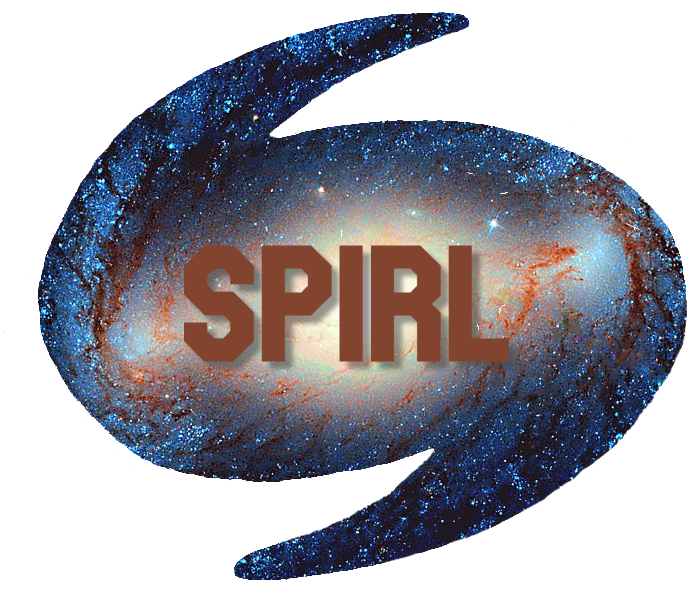4.5. Pandas¶
In this tutorial we will learn to work with tables of data with the pandas Python package. Pandas is an industry standard analysis package for data science, so it has many features and is actively being updated and supported (full documentation here).
4.5.1. Overview¶
Pandas has two main data structures that it uses to store tables of data, the Series and the DataFrame.
The Series represents a single column of data
The DataFrame is a collention of Series columns that make a table
Let’s start by exploring the DataFrame in pandas!
# Pandas is commonly aliased as pd
import pandas as pd
4.5.2. Creating DataFrames¶
In the dict chapter, we saw that dictionaries can be used to represent tables of data. As you may expect, DataFrames can be created directly from dictionaries!
# Daily coffee consumption over 4 weeks
coffees = {
'Week': ['Sep 2', 'Sep 9', 'Sep 16', 'Sep 23'],
'Monday': [2, 1, 2, 3],
'Tuesday': [1, 2, 1, 2],
'Wednesday': [1, 1, 2, 1],
'Thursday': [1, 2, 1, 2],
'Friday': [1, 1, 3, 3]
}
df = pd.DataFrame(coffees)
print(type(df))
df
We get see the column names using the .columns attribute.
df.columns
4.5.3. Slicing and Indexing¶
Pandas gives a few ways to find your data in a DataFrame.
[]raw indexing by column like we’ve seen indict.loc[]locate row by name.iloc[]locate row by numerical index
Let’s try each of these on a subset of our exoplanets DataFrame.
df['Monday']
# try locating a row by its week
df.loc['Sep 2']
Uh oh, we didn’t tell pandas which of the columns to use as our Index. The Index is an optional unique identifier of a rows, like a name, ID, or in our case, the week. Let’s add an Index to our DataFrame.
df = df.set_index('Week')
df.head()
Now we can use .loc[] to find rows by their Index name!
df.loc['Sep 2']
Finally, we can also specify a rows from our DataFrame by its numerical index using .iloc[].
# Get first row in the DataFrame
df.iloc[0]
4.5.4. DataFrame methods¶
Now let’s read in an example dataset to learn about a few other useful DataFrame methods.
exoplanets = pd.read_csv("https://github.com/mwaskom/seaborn-data/raw/master/planets.csv")
We can check that pandas read the table in as a DataFrame.
type(exoplanets)
The DataFrame.info() method can tell us about the contents of our table.
print(exoplanets.info())
In the above description, we get the total number of rows (the RangeIndex), and the number of non-null entries in each of the columns.
We can get a sense for what the table looks like by printing the first few rows with the DataFrame.head(num_rows) method. You can specify a number of rows to .head(), otherwise it shows the first 5 by default.
exoplanets.head()
Similarly, we can print rows from the bottom of the table with the .tail(num_rows) method. Here we are printing the bottom 2 rows.
exoplanets.tail(2)
4.5.5. Null data¶
Dealing with missing data is a major strength of pandas. Pandas fills in missing data with a value of NaN, but these can be challenging to deal with because many math operations are amiguous or undefined on NaN values.
Let’s get a list of where the values are in our DataFrame are missing with .isnull(). This will give a DataFrame of bool with whether or not each entry is null. Below, we use .tail() to just print the last 5 rows.
exoplanets.isnull().tail()
To get a summary of how many NaNs are in each column, we can use the .sum() method (recall that bool values in Python are equivalent to 0 and 1 in Python and can be summed).
exoplanets.isnull().sum()
Here we’ve converted each null entry to True, then summed each of the boolean columns. Since False == 0, we get a count of the True == 1 (in this case the null valued) entries in each column.
To get rid of these null values, we have a few options. Sometimes we want to completely drop all rows with missing data and we can do this with dropna().
exo = exoplanets.dropna()
exo.info()
Now we have 498 rows without missing values remaining. Let’s verify this with the sum trick we saw above.
exo.isnull().sum()
If instead we want to fill the null values with some default value, we can use the .fillna() method.
exo_filled = exoplanets.fillna(0)
exo_filled.tail()
exo_filled.isnull().sum()
4.5.6. And More¶
Often we want to select data from a table on some condition. Say we want all of the rows where the detection method was microlensing, we could do:
exoplanets[exoplanets['method'] == 'Microlensing']
Say we want all exoplanets detected between 2009 and 2011. We can do this by combining two boolean expressions with a &.
exoplanets[(exoplanets['year'] >= 2009) & (exoplanets['year'] <= 2011)].info()
Pandas also has a useful summary method which gives statistics on each of the columns called .describe(). This can be a quick way to see if the mimima, maxima and means of each column are what you expect.
exoplanets.describe()
Finally, we can plot a dataframe directly with the .plot() method. This method uses pyplot from matplotlib and accepts most of the same arguments that you would pass to matplotlib.pyplot.plot(). The conveniece of plotting directly from a DataFrame is being able to specify the names of columns as the x and y axes.
exoplanets.plot(kind='scatter', x='mass', y='orbital_period', title='Orbital Period vs Mass')
4.5.7. Practice¶
We will read in the fuel economy dataset, mpg from https://github.com/mwaskom/seaborn-data below.
mpg = pd.read_csv("https://github.com/mwaskom/seaborn-data/raw/master/mpg.csv")
Use the
.info(),.describe(), and.head()methods to get acquainted with the dataset - are there null values for any columns? What is the minimum and maximum number of cylinders of cars in the dataset?If any rows have null values, use
.dropna()to remove those rowsCreate a new variable,
mpg4with only the 4-cylinder engine carsUsing the 4-cylinder car DataFrame, make a scatter plot of the mpg (fuel economy) vs horsepower
Plot a histogram (you can do this with
.plot(kind='hist)) of the mpg for only the cars whose origin is “usa”
# Answer the above problems here!